In this short manual we explain how to set up email on your Android phone or tablet. If you only need the settings, click here to go to the article Setting up with IMAP.
The standard manual may differ from your Android version
This guide is based on the stock, unmodified version of Android published by Google. Due to the different Android versions from manufacturers, the icons and texts in the screenshots may not entirely match your phone or tablet.
Open the list of apps.
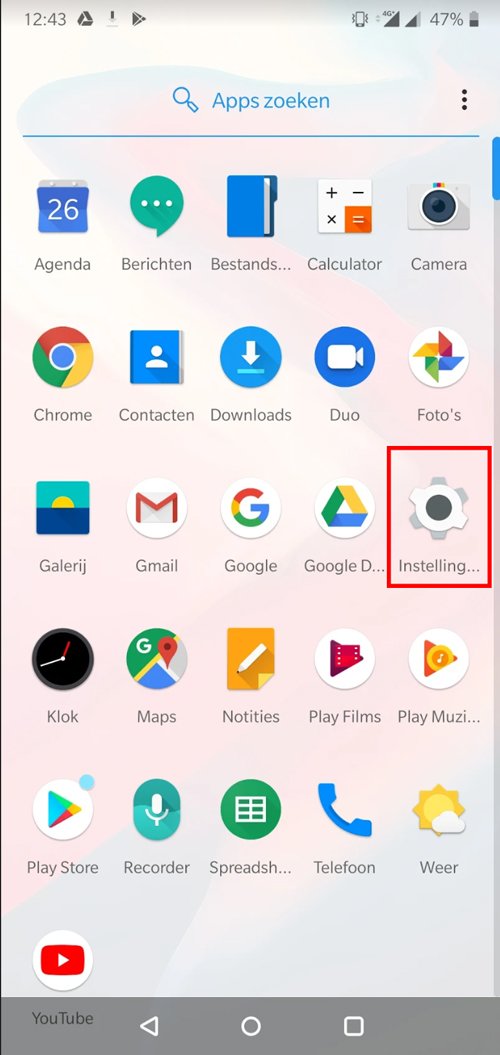
Open “Settings” and click on Accounts.
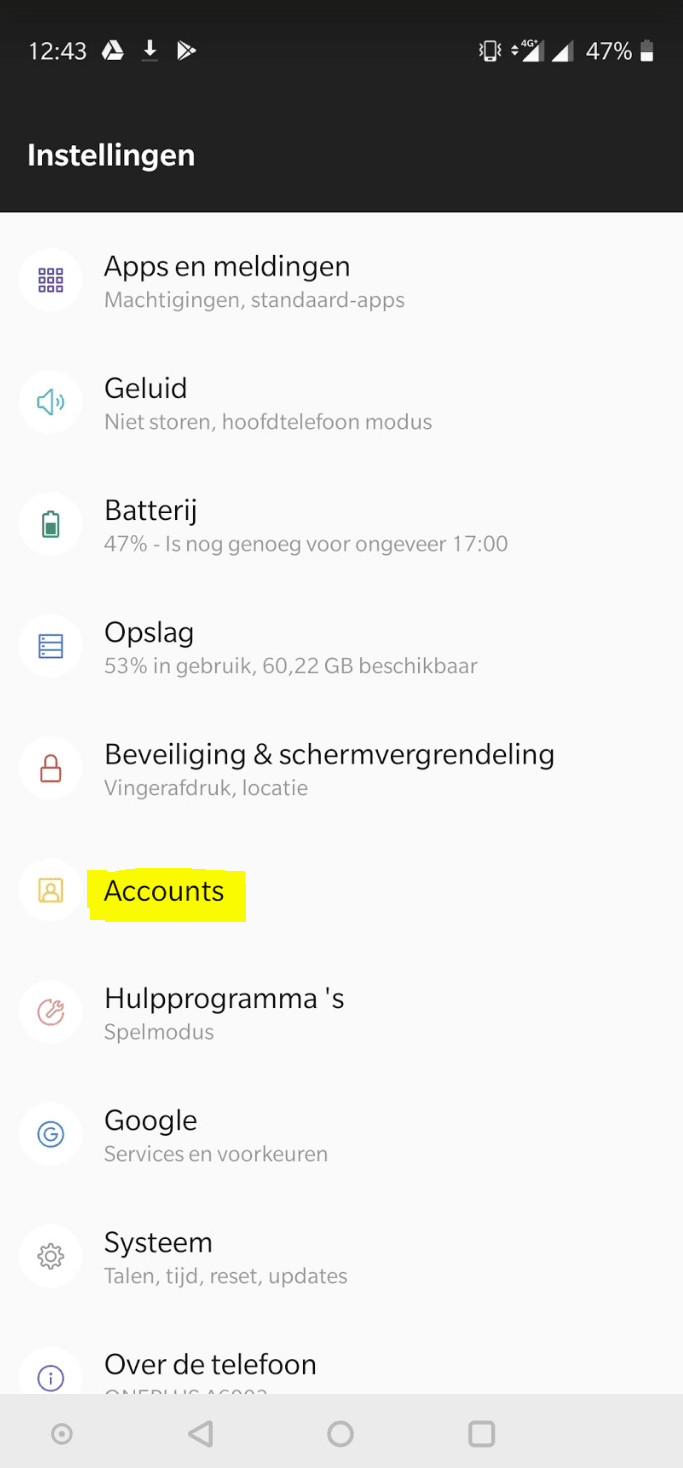
Click on “Add Account”.
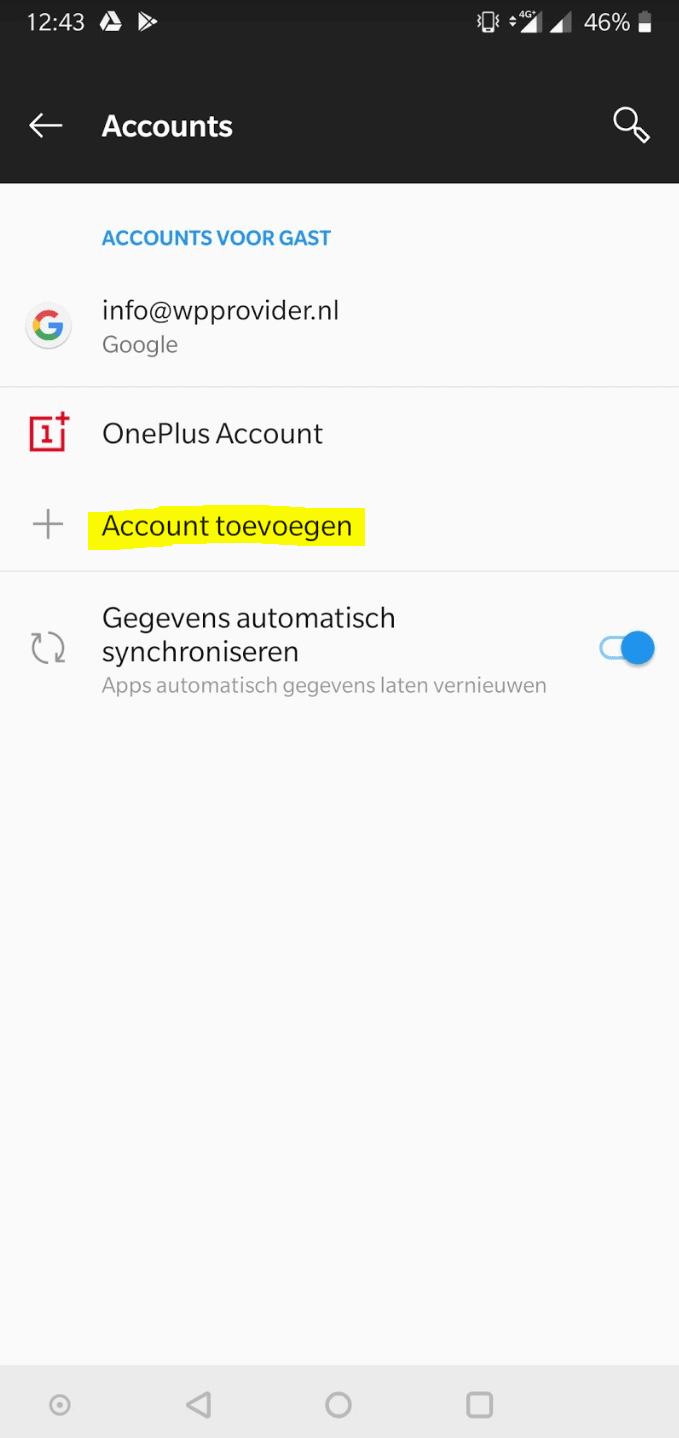
Select “IMAP” (also in the next steps).
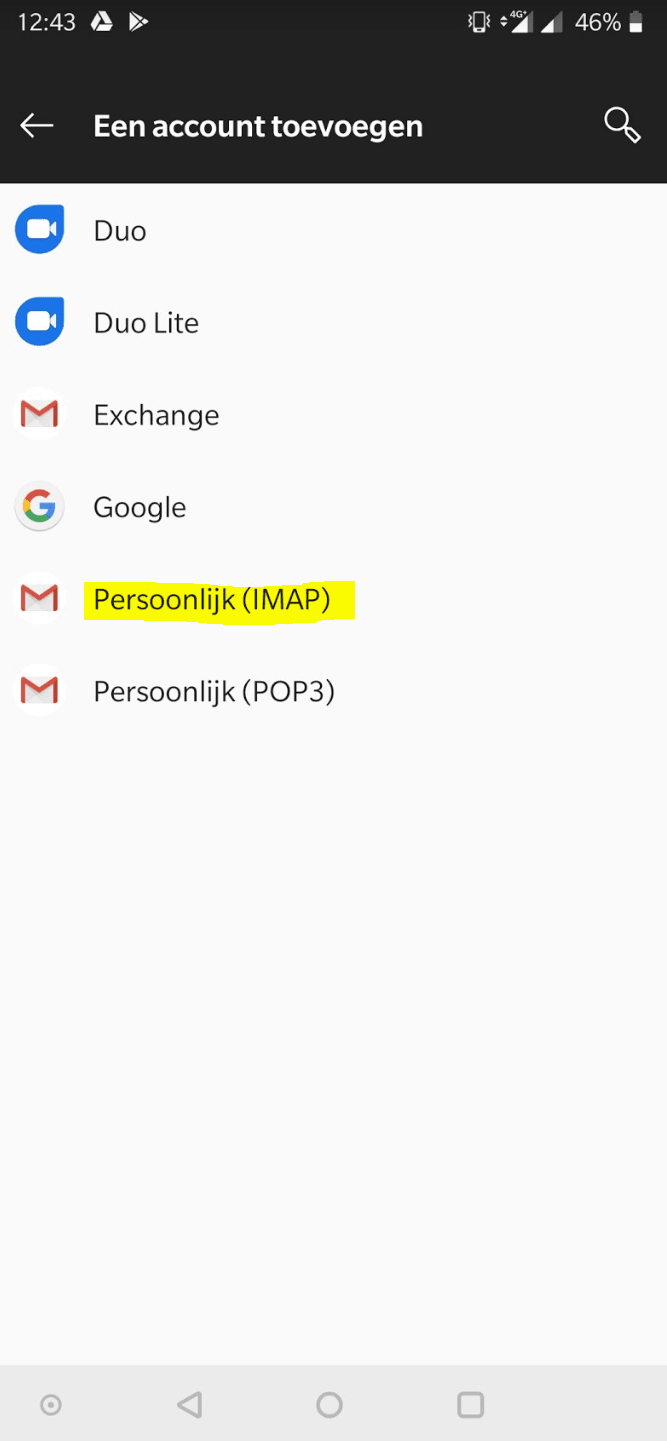
Enter your full email address and click next.
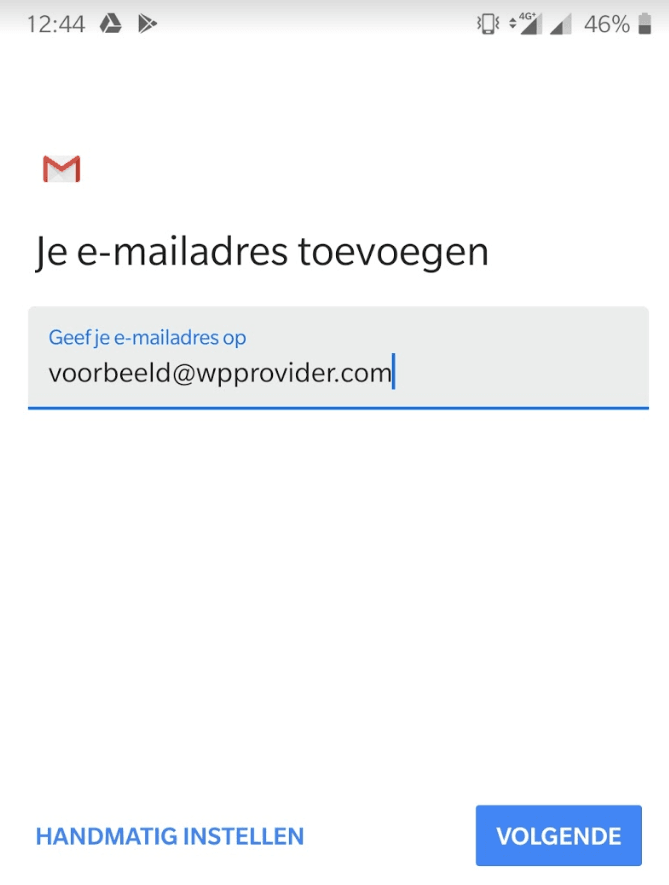
Enter mail server information
For the incoming mail server you need to fill in the following three fields.
Your full email address + your password and the mail server.
The mail server is mail. yourdomainname.nl Then click Next.
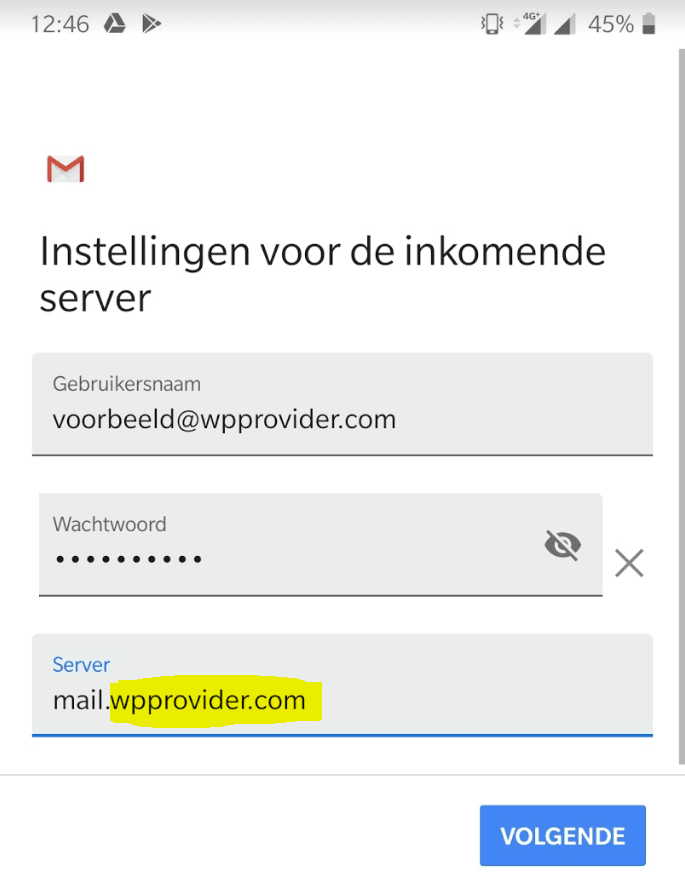
Do the same for the outgoing mail server and click next.
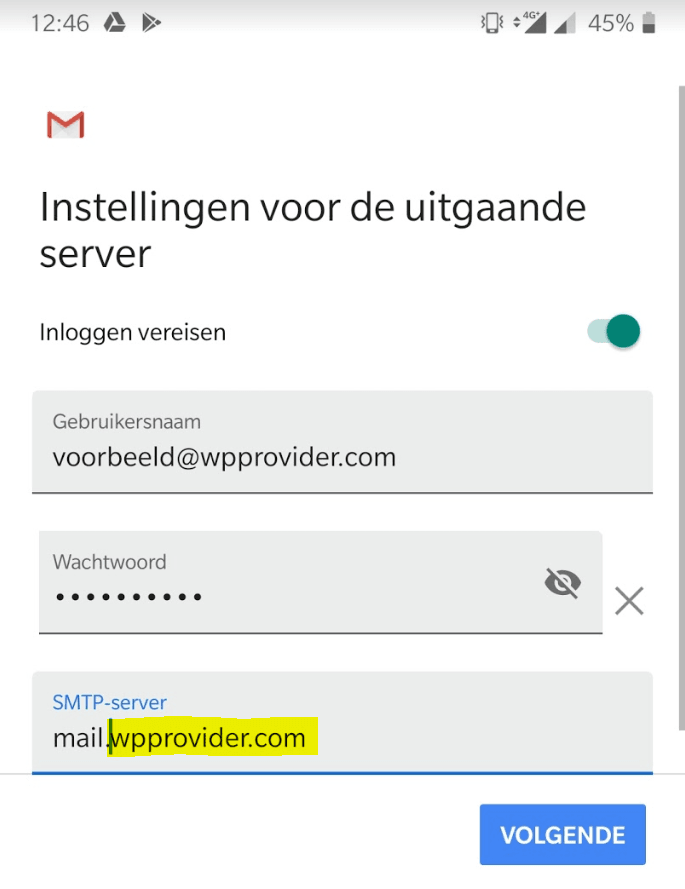
Your account is now set up, click next to complete the process.
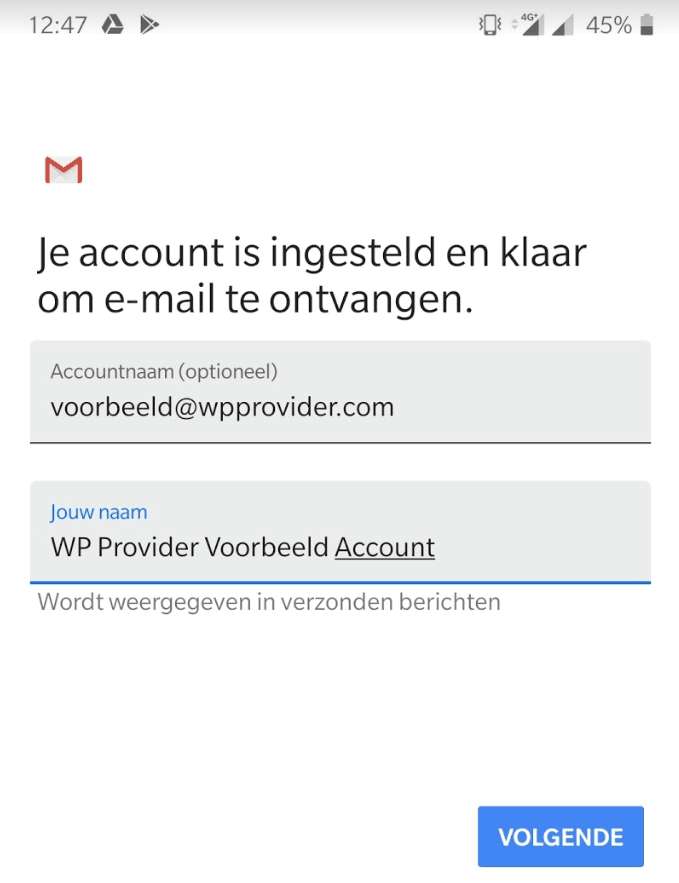
Now that the account has been saved, you can receive and send emails on your Android phone or tablet.
[SME tip] Are you having trouble setting things up? Don’t panic, send us an email with (if possible) screenshots of the settings and we will help you set up the account.[/mkb-tip]