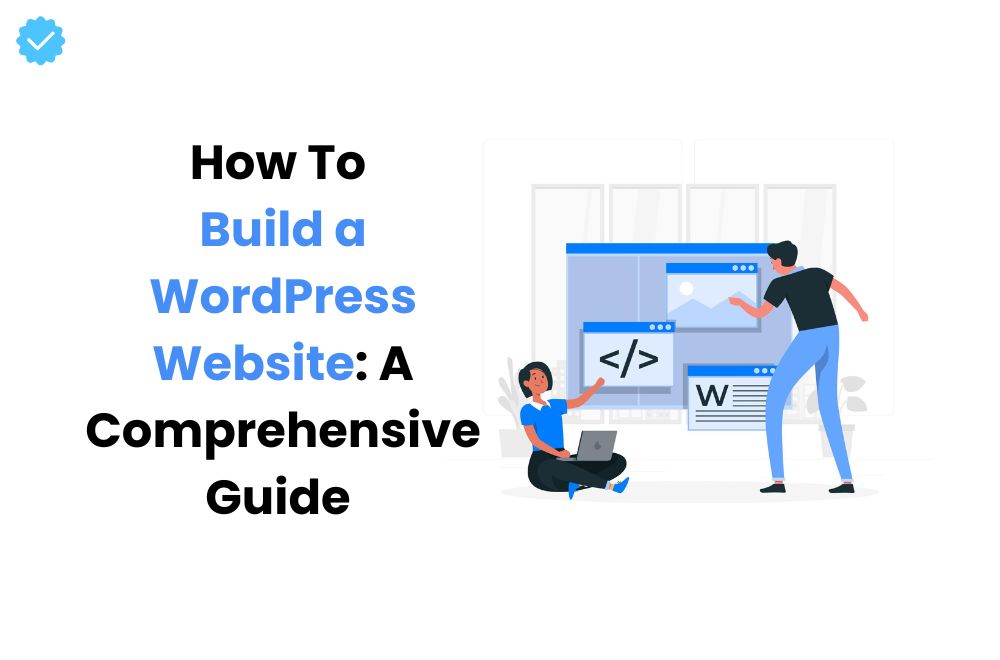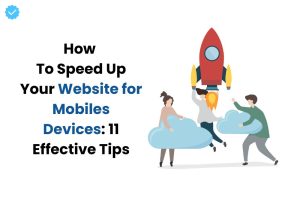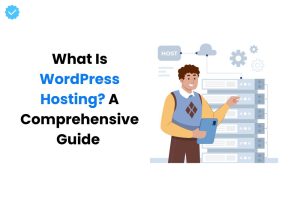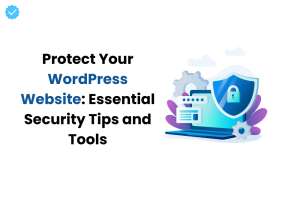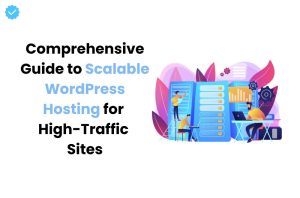Are you starting a small business or looking to expand your social presence, then a website is the one key that you need to find. There are several ways to start creating one, but WordPress is considered the best.
WordPress allows users to customize, use different themes, and create eye-catching websites. If you are planning on creating one, we have compiled all the information you have been looking for. So, let’s begin creating a WordPress website with our guide.
What is WordPress?

WordPress is a robust and adjustable content management system (CMS) that makes website creation and management simple for users. Initially presented as a blogging platform in 2003, it has developed into a comprehensive website development tool that currently powers more than 40% of all websites. This is because WordPress is open source, a community of developers maintains it and makes it available for free.
Should You Choose WordPress.org or WordPress.com?
When creating a website with WordPress, you have two options: WordPress.org and WordPress.com.
- WordPress.org is the self-hosted version. You download the WordPress software and host it on your server. This option provides full control over your website, including installing plugins, using custom themes, and accessing the underlying code. It requires purchasing a domain and hosting plan.
- WordPress.com is a hosted version. WordPress.com takes care of all the hosting for you, but it comes with some limitations unless you upgrade to a paid plan. It’s more user-friendly for beginners but offers less flexibility and control than WordPress.org.
How to Build a WordPress Website?

Follow these steps for building a website with WordPress:
Select a Budget-Friendly WordPress Hosting Plan
The first step in making a WordPress website is to choose a plan that fits your budget and needs. WordPress.org is free, but you must pay for WordPress hosting and a domain name. Hosting providers offer various plans:
- Managed WordPress hosting: It is a specialized hosting service optimized specifically for WordPress websites.
- Shared Hosting: Affordable and ideal for beginners. Resources are shared with other websites.
- VPS Hosting: More expensive but offers dedicated resources.
For WordPress.com, you can start with a free plan, but to unlock more features and remove ads, you can choose from their paid plans like Personal, Premium, Business, or eCommerce.
Set Up Domain and Hosting Provider
- Your hostname is your website’s online address (e.g., www.yourwebsite.com). Choose a domain name that is uncomplicated to remember, relevant to your business or blog, and preferably short.
- Next, choose a hosting provider with good uptime, speed, and customer support. There are plenty of hosting providers, but only a few are reliable. One of them is WP Provider, which is known for providing managed WordPress services. Once you have your domain and hosting, you will typically use the hosting provider’s control panel to attach your domain to your hosting account.
Install WordPress
Most hosting providers offer one-click WordPress installation. Here’s a general process:
- Log into your hosting account.
- Locate the WordPress installer tool.
- Follow the prompts to establish your WordPress site, including entering your domain name, creating a WordPress username, and setting a password.
After installation, you can log in to your WordPress dashboard by visiting www.yourwebsite.com/wp-admin.
Choose the Theme of Your Choice
Themes control the visible appearance of your site, and it plays a crucial role in WordPress website creation. The WordPress repository provides thousands of free themes. To choose and install a theme:
- In the WordPress dashboard, go to Appearance > Themes.
- Click on Add New to browse available themes.
- Use the search feature to find a theme that suits your style.
- Click Install and then Activate to implement the theme.
Premium themes are also available from marketplaces like Mystery Themes, offering more advanced features and customization options.
Customize Your Website
Once your theme is activated, you can customize it to match your brand:
- Navigate to Appearance > Customize. This opens the WordPress Customizer where you can tweak settings like colors, fonts, and layout.
- Add your logo and favicon under Site Identity.
- Customize menus and widgets under their respective sections.
If you want more control over your site’s design, examine using a page builder plugin like Elementor or Beaver Builder.
Install Plugins
Plugins add functionality to your WordPress site. From contact forms to SEO tools, there’s a plugin for almost everything. To install a plugin:
- Go to Plugins > Add New.
- Use the search bar to find a plugin.
- Click Install Now and then Activate.
Essential plugins for a new website might include:
- All in One SEO Pack or Yoast SEO for search engine optimization.
- Akismet for spam protection.
- Jetpack for site performance and security.
- Contact Form 7 for creating contact forms.
Optimize Your WordPress Site for Page Speed
A fast website improves user experience and SEO. Here are ways to optimize:
- Use a Caching Plugin: Plugins like WP Super Cache or W3 Total Cache store a static version of your site, reducing server load.
- Optimize Images: Use plugins like Smush or ShortPixel to compress images without losing quality.
- Minify CSS and JavaScript: Plugins like Autoptimize can help reduce file sizes.
- Choose a Fast Hosting Provider: A good hosting provider ensures quick load times.
Grab Some Inspiration from Other Websites
Look at other websites for inspiration. Note their design, layout, and functionality. Tools like What WordPress Theme Is That? can help you identify the themes and plugins used on other WordPress sites.
Tips and Tricks To Make WordPress Website Impactful
To stay ahead of your competitors, make sure to follow these tips and tricks for creating a website with WordPress:
Keep Updating Your Website Regularly
- Regular updates keep your website secure and functioning well. WordPress frequently releases updates, as do theme and plugin developers. Set a schedule to check for and apply updates:
- Go to Dashboard > Updates.
- Update WordPress, themes, and plugins as needed.
Learn and Understand SEO
Search engine optimization (SEO) helps your site rank higher in search results. Here are some basics:
- Keyword Research: Make use of tools e.g. Google Keyword Planner to find relevant keywords.
- On-Page SEO: Make sure to optimize meta titles, meta descriptions, and content for keywords. Yoast SEO can guide you.
- Backlinks: Obtain links from reputable sites to improve authority.
- Content Quality: Publish high-quality, original content regularly.
Create a Blog Page
- A blog keeps your site active and engages visitors. To create a blog page:
- Go to Pages > Add New and name it “Blog.”
- Publish the page.
- Go to Settings > Reading and set “Posts page” to your new Blog page.
- Use categories and tags to arrange your posts and make navigation easier for readers.
Optimize for Mobile
With mobile traffic on the rise, a user-friendly site is crucial. Most modern themes are responsive, but always test your site on different devices. Google’s Mobile-Friendly Test tool can assist you in identifying issues.
Choose a CRM That Fits Well
A Customer Relationship Management (CRM) system helps manage interactions with visitors and customers. Integrate a CRM like HubSpot or Salesforce with your WordPress site to track leads and improve customer service.
What To Keep in Mind Before Choosing a Hosting Plan?
Here are a few points that you should take care of while choosing a hosting plan:
The Average Uptime
Uptime refers to the length of time your WordPress website is online and accessible. High uptime is crucial to ensure your site is always available to visitors. Look for hosts that guarantee at least 99.9% uptime. Even slight downtimes can affect user experience and potentially harm your site’s reputation and SEO rankings. Reliable hosting providers will have a solid track record and provide real-time monitoring to ensure maximum uptime.
Pricing and Renewal Policy
Many hosting providers offer attractive initial pricing to entice new customers, but renewal rates can be significantly higher. Reading the fine print and understanding the long-term costs is essential before committing to a plan. Compare the initial costs with the renewal prices, and look for hidden fees for additional services like backups, SSL certificates, or email accounts. Some providers offer discounts for longer-lasting commitments, so consider your budget and plan accordingly.
SSL Certification

SSL (Secure Sockets Layer) certificates encrypt data between your website and visitors, ensuring secure communication. SSL certification protects sensitive information, such as personal data and payment details. Search engines like Google also focus on websites with SSL certificates, boosting their SEO. Many hosting providers include free SSL certificates as part of their plans. Ensure your host offers easy SSL setup and management to keep your site secure and improve its search engine ranking.
Backups
Regular backups are vital to safeguard your website from data loss due to accidental deletion, hacking, or server failures. A managed WordPress hosting should offer automated daily or weekly backups, ensuring you can restore your site quickly if something goes wrong. Check whether the backup service includes files and databases and allows easy one-click restoration. You can also utilize backup plugins like UpdraftPlus to manage backups independently, providing an extra layer of security.
Security

Website security is foremost to protect against cyber threats, including malware, hacking attempts, and DDoS attacks. Look for hosting providers that provide strong security features such as firewalls, malware scanning, intrusion detection, and DDoS protection. Some hosts provide additional security measures like two-factor authentication, regular security updates, and secure data centers. Ensuring your hosting plan includes comprehensive security features will help safeguard your website and its visitors.
Money-Back Guarantee
A money-back guarantee allows you to try out the managed WordPress hosting risk-free. If you are unsatisfied with the service, you can cancel within a specified period and receive a full refund. Check the terms and duration of the guarantee—most providers offer a 30-day money-back guarantee, but some may offer longer periods. Understanding the refund policy will give you peace of mind and confidence in your hosting choice.
Storage and Bandwidth
Consider your website’s storage and bandwidth needs when choosing a hosting plan. Storage decides how much data you can store on the server, including website files, images, and databases. Bandwidth affects the amount of data transferred between your site and its visitors. Ensure the hosting plan offers enough storage and bandwidth to accommodate your content and traffic. If you anticipate growth, look for plans that allow easy upgrades to higher tiers without significant additional costs.
Conclusion
A website is a way of building and creating bonds with the target customers. It helps in making a positive impression and boosts conversions. By following this comprehensive guide, you can set up a fully functional, optimized, and engaging website. Remember to keep your site updated, understand the basics of SEO, and regularly back up your content to ensure long-term success. With the right tools and knowledge, your WordPress website can become a strong asset for your brand or business.
For the best managed WordPress hosting provider, consider WP Provider, known for its outstanding performance, security, and customer support, making it a top choice for WordPress users.
So, get in touch with us today and start your hosting journey seamlessly.
FAQs (Frequently Asked Questions)
Can I design my own WordPress website?
Yes, you can form your own WordPress website using a wide range of themes and customization options without needing advanced technical skills. Page builders like Elementor also make it easy to create professional layouts.
Is WordPress good for beginners?
Yes, WordPress is user-friendly and offers many resources, tutorials, and support, making it suitable for beginners. Its intuitive interface and extensive community make it easy for anybody to start building a website.
Is it free to create a website on WordPress?
Creating a website on WordPress.com can be free, but additional features and customization require a paid plan. WordPress.org is free to use, but you’ll need to pay for hosting and a domain name.
Does WordPress need coding?
No, you don’t need coding knowledge when it comes to how to use WordPress, but having coding skills can provide more customization and flexibility. With basic HTML and CSS, you can make advanced modifications to your site.