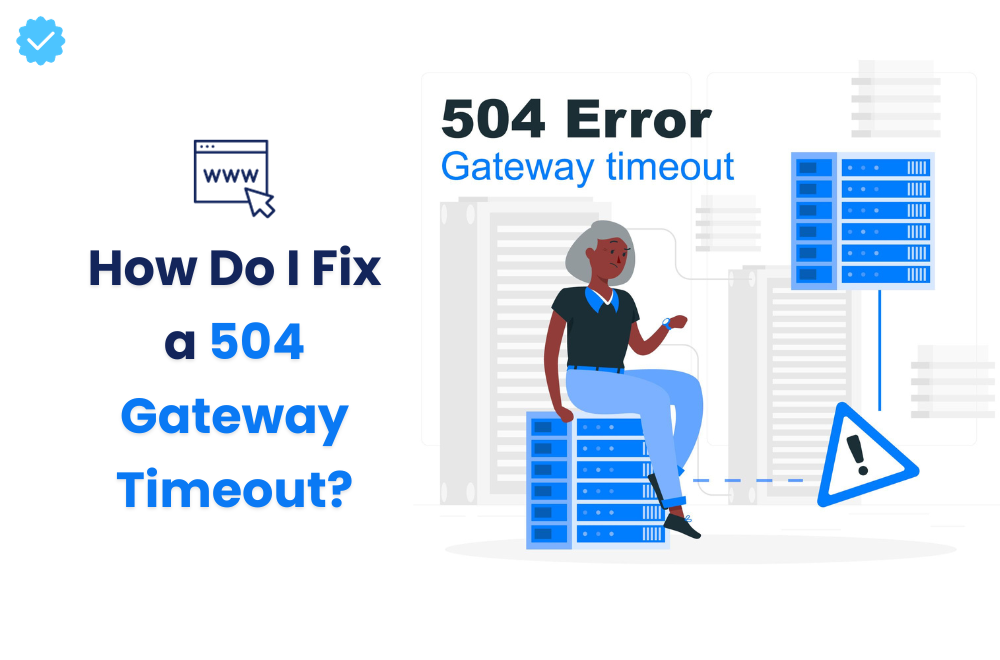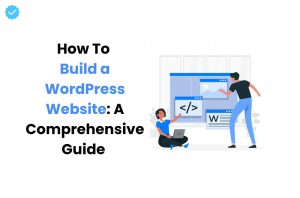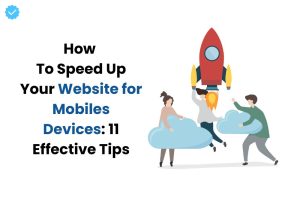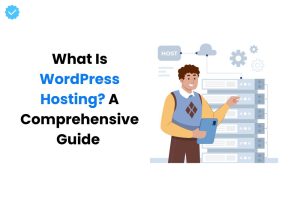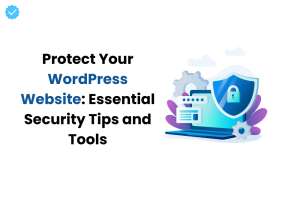While browsing the web, just like HTTP Error 503, experiencing a “504 Gateway Timeout” error can be quite frustrating. This situation arises when a server can’t get a timely response from the remote server it relies upon, which is fundamental for stacking a page or fulfilling a particular request made by the browser.
In this comprehensive guide, we’ll explore the 504 Gateway Timeout meaning in detail and provide expert advice on how to resolve it effectively.
What is 504 Gateway Timeout Error?
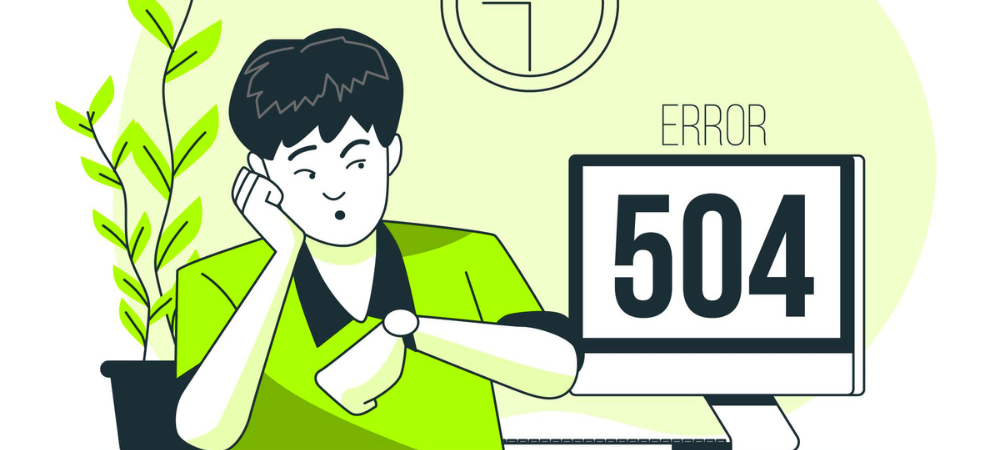
If a website you’re trying to access displays a 504 Gateway Timeout error, it means there’s a delay in receiving a response from another server.
The HTTP status code 504 is the code a web servers utilize to indicate this specific problem. While there can be various causes for this error, the two most typical ones are:
1. High Volume of Requests
A high volume of incoming requests to a server can overwhelm its resources and lead to a 504 Gateway Timeout error. When this occurs, there are delays since the server is unable to answer every request right away. This problem frequently arises at busy times, as during a product launch, an unexpected boost in website traffic, or a social media event that goes viral.
It’s similar to an internet traffic jam, when an excessive number of requests are attempting to pass through a restricted number of lanes, resulting in congestion. To mitigate this, web servers should be equipped to handle peak traffic loads efficiently through load balancing, content delivery networks (CDNs), and optimized server configurations.
2. Routine Server Maintenance

Sometimes, the server you’re trying to access might be undergoing routine maintenance. During this maintenance period, the server may not be responsive, leading to the 504 gateway time-out error. To maintain the server’s peak performance, maintenance tasks may involve hardware upgrades, software updates, or security patches.
The server’s long-term security and well-being depend on these procedures. Server managers frequently arrange maintenance during off-peak hours to reduce the impact on users. On rare occasions, nevertheless, users in various time zones may see overlap. Users can contact the website’s support staff for additional information or look for any maintenance schedules the website may have supplied in order to fix this problem.
How to Fix the 504 Gateway Timeout Error
It’s crucial to note that before attempting any solutions, you should ensure that your website has been backed up. Let’s explore some effective methods for resolving this error:
1. Check Your Site’s Plugins and Themes
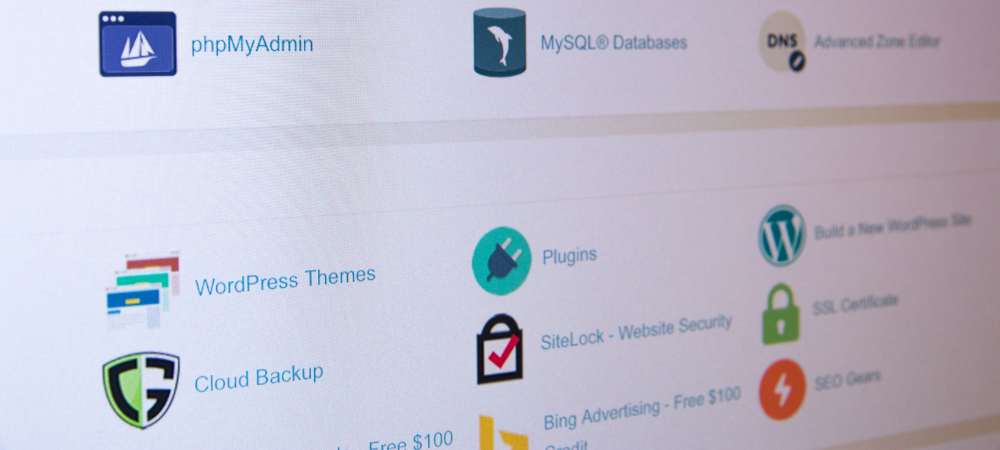
Plugins and themes can in some cases trigger server breaks by presenting an over the top number of uncached requests to the server. This can put a significant strain on PHP resources and result in a 504 error code. Take these actions to address this:
- Start by seeing whether any of your themes or plugins are the source of the problem.
- Verify that the core, plugins, and themes for WordPress are all current.
- Since the core team of WordPress.org often keeps default themes up to date, you might want to try switching to one to see if that fixes the problem.
2. Modify Your System’s Proxy Settings
Proxy server issues can also lead to the 504 504 status code. This is often seen with NGINX proxy servers due to misconfigurations. To fix this, you’ll need to adjust the server’s configuration settings. This might involve adding specific lines of text to the configuration file.
3. Verify Your Database and Content Management System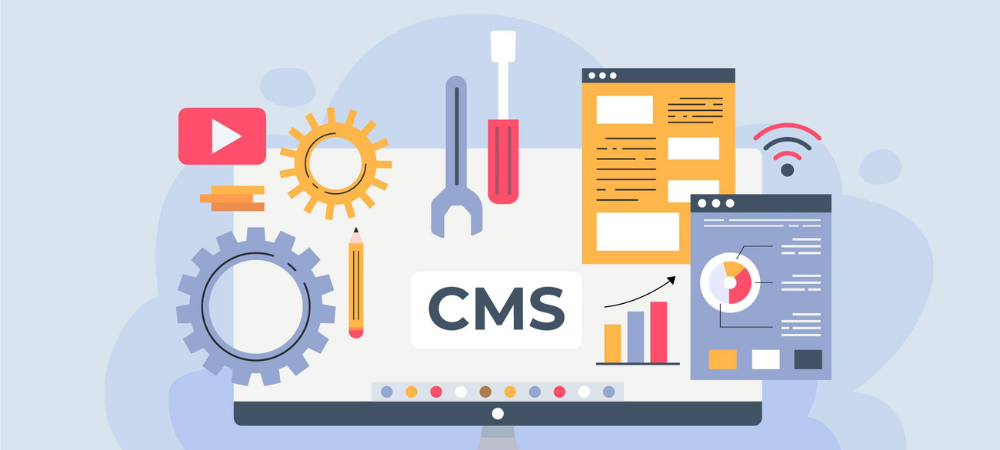
The content management system or database of your website may occasionally be to blame for the mistake. If so, take into account taking the following actions:
- Ensure that your database is properly optimized and not damaged. Backup your database before making any changes.
- Depending on your server platform, explore optimization and repair options for database corruption.
- Check for outdated or malfunctioning plugins that might be causing CMS issues, and either disable them or update them.
4. Contact Your Site Host or ISP
If you suspect that the error is related to your internet service provider (ISP) or web host, reaching out to them for assistance is paramount. Their expertise allows them to not only investigate but also swiftly address any server-related issues that may be causing the error code – 504, ensuring the seamless performance and accessibility of your website.
5. Remove Spambots and Protect Against DDoS Attacks
Consider the possibility of spambots and DDoS attacks affecting your server’s performance. Check your firewall’s activity logs and inspect your website’s code for any malicious or poorly coded elements. Utilize powerful debugging tools such as Firebug for Firefox or Chrome’s Developer Tools to identify and address any potential security vulnerabilities.
Vigilance in monitoring and safeguarding your website against these threats is crucial in ensuring uninterrupted and secure online operations.
6. Hire a WordPress Developer

Engaging a skilled WordPress developer is a calculated risk as well as a proactive move. On account of their experience, you should rest assured that your site will work appropriately, saving you time, improving consumer loyalty, and shielding your online reputation.
By hiring an expert to deal with site maintenance, you safeguard the foundation of your online presence and release your business from the inconveniences and disruptions associated with technical issues.
Common Causes of a 504 Gateway Timeout
To further understand the origins of the 504 Gateway Timeout error, here are six common causes:
- Invalid URLs: Incorrect symbols entered by users into web URLs might result in a broken or invalid URL.
- Wrong Server Configuration: Misconfigured servers or firewalls can cause this error.
- DNS Issues: Problems with the Domain Name Server (DNS) configuration can result in a 504 response code.
- Outdated WordPress Plugins and Themes: Developers may forget to update plugins and themes for compatibility with the latest WordPress version.
- Server Overload: Excessive incoming requests to a server can overload it, leading to the error.
- Browser Cache: Outdated or corrupted files in the browser’s cache can also contribute to the error code 504.
Conclusion
Resolving a 504 Gateway Timeout error is vital to maintain a smooth online experience. This thorough tutorial offers workable strategies to successfully handle this problem. You may guarantee that your website functions flawlessly and doesn’t cause any inconveniences for your visitors by comprehending the typical causes and putting the suggested adjustments into practice. Remember to start with simpler troubleshooting steps and progress to more complex ones if needed. Swiftly addressing this error not only safeguards your website’s search engine rankings but also enhances user satisfaction. For any persistent issues, don’t hesitate to seek professional assistance from your internet service provider or web host.
Want to get your hands on the best hosting provider for your WordPress website, check out WP Provider. Providing with the best hosting solutions along with free consultation to help you get started.