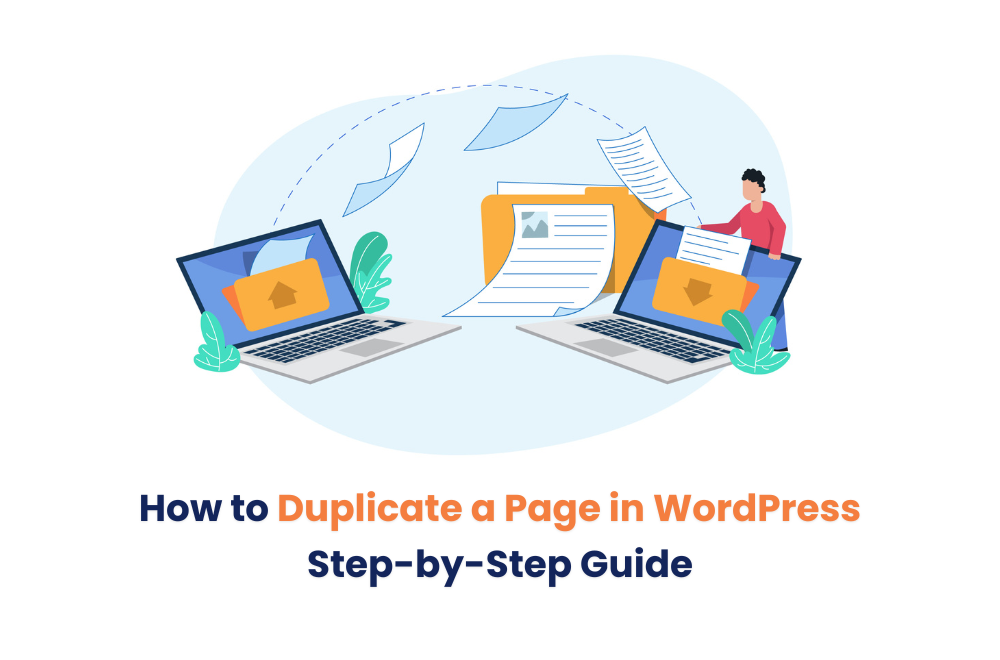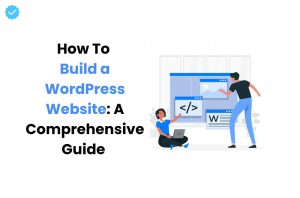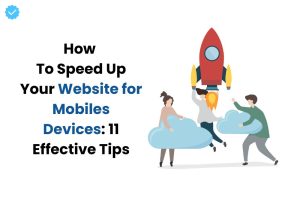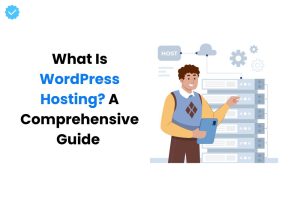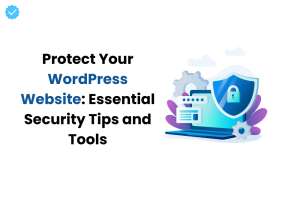Do you want to redesign your website or make some changes to optimize your content using the same layout on a WordPress website? Fret Not! Revamping your content without starting from scratch is possible with a valuable technique of duplicating pages on WordPress, the best content management software.
But how to duplicate a page in WordPress?
There are many options through which you can easily duplicate the pages from your WordPress website – with and without plugins. However, duplicating pages on WordPress presents a more efficient alternative to the conventional copy-and-paste approach.
In this comprehensive guide, we’ll make you walk through a detailed step-by-step procedure for duplicating pages in WordPress. This approach will help you maintain a consistent layout of your website while cloning a page.
Let’s dive in to get started!
Unlocking the Power of Duplicating a WordPress Page
Sometimes, you need to reuse the content or update an older page with new information. Manually copying the content into a new page doesn’t move the featured image, metadata, or other SEO settings.
So, the WordPress copy page feature helps you immediately start working on the page without making additional settings. Take a look at some of the advantages of duplicating a WordPress page.
Efficient Time Management:
Duplicating a page allows you to create a page with similar information without conventionally creating it. It saves precious time from copying and pasting content manually and doesn’t affect the previous SEO efforts of lowering your page ranking.
Keeps Design Changes Intact:
If you want to overhaul an existing page on WordPress without losing its settings and content, duplicate a page in WordPress and keep the original page design or layout intact.
Identical Content for a Broader Audience:
If you have well-performing pages that reach a broader audience and you want to amplify the outreach to that diverse demographic. The WordPress duplicate page strategy capitalizes on existing pages’ success and creates similar content to reach a broader audience.
How to Duplicate a Page in WordPress Manually?
Follow the step-by-step procedure to duplicate a page in WordPress manually:
Step 1: Access your WordPress account by logging in.
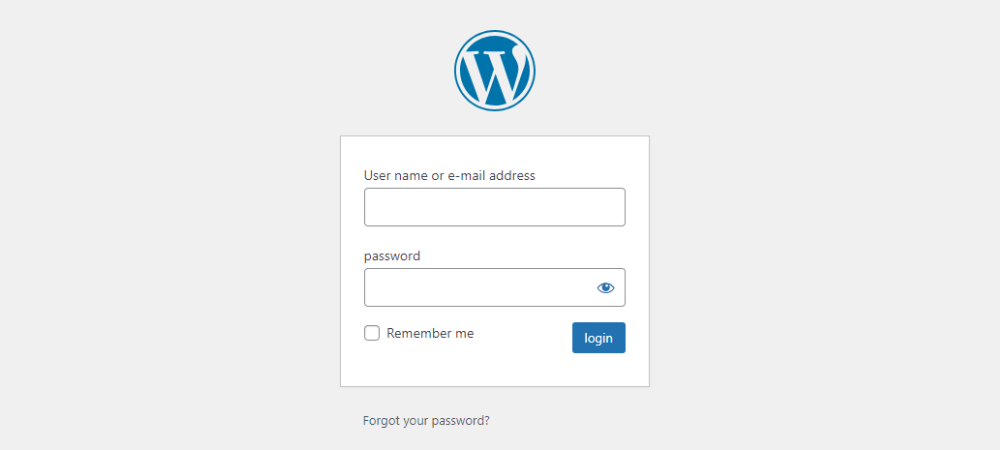
Sep 2: Assess the Page editor and click on the Pages option on the WordPress dashboard.
Step 3: From All Pages on the WordPress dashboard, click on the page you want to duplicate.
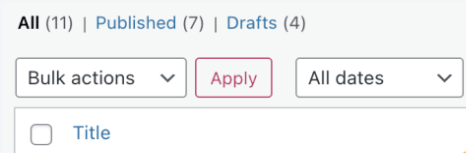
Step 4: Open the Page on the editor and select more options appearing in the top right corner.
Step 5: Choose the option Copy All Blocks at the bottom of the drop-down menu.
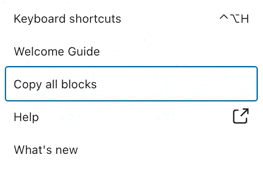
Step 6: Now, select View Posts and click Add New to create a new page.

Step 7: Create a title for the post, right-click, and paste the content on your WordPress page.
Step 8: Your Duplicated Page is ready to get published.
How To Duplicate a Page in WordPress Using Plugins?
There are various plugins available on WordPress for duplicating website pages. Follow the step-by-step procedure for speedy page duplication.
Duplicate Post Plugin
The Duplicate Post Plugin in WordPress helps you to duplicate a page in WordPress. Here is the process of cloning a page in WordPress:
Step 1: Install and activate the Duplicate Post Plugin.
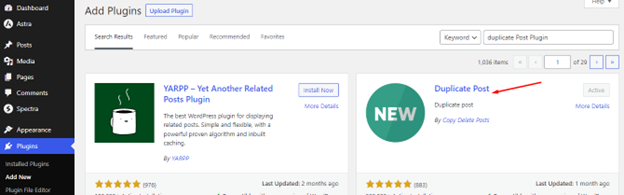
Step 2: Go to Pages options and select All Pages.
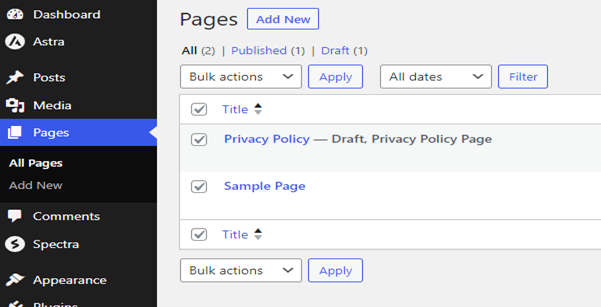
Step 3: You will see Clone and New Draft options appearing alongside.
Step 4: Select Clone, and it will create a duplicate WordPress page.
Step 5: However, the New Draft option will create a cloned page version.
Duplicate Page and Post Plugin
The plugin works for both posts and pages. You can clone a page and post with a single click, and it will automatically be stored in the drafts. It creates a clone of page, post, custom post, adds post suffixes, and selects duplicate post status. Here is the process:
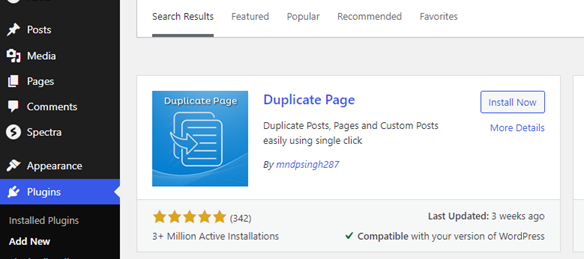
Step 1: Select the desired page you want to duplicate from All Pages on the WordPress dashboard.
Step 2: Click Duplicate, and your page will appear in the drafts in the Pages menu.
Step 3: Edit or rename the page.
Wrapping Up
WordPress, with over 63.0% market share, is the most powerful tool for optimizing a website in the ever-evolving landscape of the internet.
From creating content variations to maintaining a consistent website structure, WordPress empowers you to adapt and evolve with the online platform with the changing needs and goals.
The right strategies enable the websites to engage the audience in the digital realm, enabling you to duplicate the pages with the current data as the foundation. We provide lightning-fast support and utilize Litespeed Web Server, Redis Object caching, and managed WordPress hosting to enhance your overall website performance.
Hope this post helps you duplicate pages in WordPress quickly, with or without plugins! Contact WP Provider for the optimal website performance!