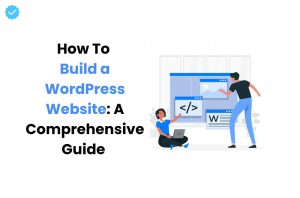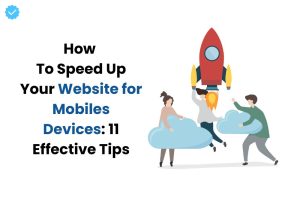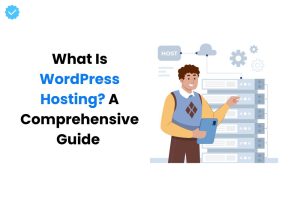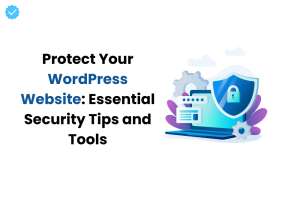Using keyboard shortcuts called hotkeys, you can quickly perform specific tasks in Elementor without having to click anything. This can save you a lot of time and increase the effectiveness of your work. You just have to press Cmd/Ctrl +? on your keyboard to access Elementor’s keyboard shortcuts. Keyboard shortcuts can be used for many different actions, including saving your work, undoing or redoing actions, and browsing menus and settings. Many users use the keyboard shortcuts Cmd/Ctrl + S to save, Cmd/Ctrl + Z to undo, and Cmd/Ctrl + Y to redo. Remember that the keyboard shortcuts you use may change depending on the operating system and the specific version of Elementor you are using. A complete list of keyboard shortcuts can be found in the Shortcuts menu in Elementor.
WordPress keyboard shortkeys
- Ctrl + Z = Undo any changes made to the page
- Ctrl + Shift + Z = Redo any changes on the page
- Ctrl + C = Copy a section, column or widget
- Ctrl+V = paste a section, column or widget
- Ctrl + Shift + V = Paste the style of a section, column or widget
- Delete = Delete the edited section/column/widget
- Ctrl + D = Duplicate edited section/column/widget
- Ctrl + S = Save your page to revision history
- Ctrl + P = Switch between the panel and preview
- Ctrl + Shift + M = Switch between desktop, tablet and mobile views
- Ctrl + Shift + H = Go to the History panel
- Ctrl + I = Opent de Navigator
- Ctrl + Shift + L = Opens the Template Library modal
- Ctrl + ? = Opens the Help window for keyboard shortcuts
- Ctrl + Shift + E = Opens the Theme Developer
- ESC = Opens Settings and jumps to Exit to Dashboard
Mac keyboard shortcuts
- Cmd + Z = Undo any changes made to the page
- Cmd + Z = Redo any changes made to the page
- Cmd + C = Copy a section, column or widget
- Cmd+V = paste a section, column or widget
- Cmd+ V = Paste the style of a section, column or widget
- Delete = Delete the edited section/column/widget
- Cmd + D = Bewerkte sectie / kolom / widget dupliceren
- Cmd + S = Save your page to revision history
- Cmd + P = Switch between the panel and preview
- Cmd + M = Switch between desktop, tablet and mobile views
- Cmd + H = Go to the History panel
- Cmd + I = Opens the Navigator
- Cmd + L = Opens the template library modal
- Cmd + ? = Opens the Help window for keyboard shortcuts
- Cmd + E = Opens the Theme Developer
- ESC = Opens Settings and jumps to Exit to Dashboard
When working in Elementor, you can try out these keyboard shortcuts and see how they work. Do you have any questions about this article or our services? Please contact us.