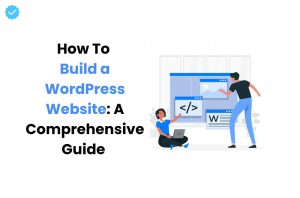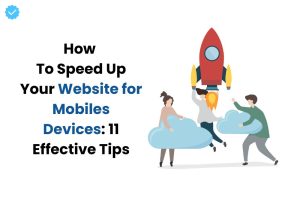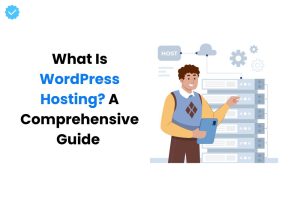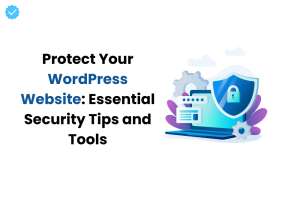WordPress 6.1 comes out in early November and again brings some innovations, especially for the work of authors and editors.
Which changes and with which options have been optimized?
We took a closer look at the list.
Selective marking
Following the introduction of multiple selection, where one can select text in multiple blocks without selecting the blocks as a whole, new improvements have been made.
Selective selection remains the default option, but only until one selects a block that cannot be combined, such as an image block.
Then the selected blocks are selected as a whole.
Document settings
Regardless of whether one is editing a post or a page, the display of options in the document settings has been optimized.
In particular, the fields for post format, permalink, template and authors are aligned and the same width.
The template shows “default template” instead of “none,” and the link to the permalink opens a popover to edit the permalink when clicked.
The result is a clearer, more concise display.
Parent-child blocks
The citation block can now contain child elements.
For example, it is possible to also insert a list into a citation.
Lists, in turn, will in the future consist of the parent element “list” and the child elements “list element”.
In this way, individual list elements can be formatted differently.
Key combination
The key combination [[[[
for quick insertion of links can be used with WordPress 6.1 in all text-based blocks.
Instructions on how this works can be found in our article 5 WordPress tricks for authors.
Convert Blocks
The display of possible blocks into which a block can be converted has been reorganized and is now clearer, with content blocks preferred over design blocks.
List view
The list view, can also be displayed permanently with WordPress 6.1.
Until now, you had to activate it every time.
With WordPress 6.1, you can set the display permanently in the preferences.
Gutenberg plugin
If you want to take advantage of even more optimizations, you should install the Gutenberg plugin.
The latest updates have brought several improvements:
- Hotkeys for better navigation (Gutenberg 14.3):
- Alt+Arrow Up (=) Cursor jumps to the beginning of the paragraph; if you are already at the beginning, the cursor jumps to the beginning of the previous paragraph;
- Alt+Down Arrow (=) The cursor jumps to the end of a paragraph;
- Distraction-free mode (Gutenberg 14.4) – In distraction-free mode, the following elements are hidden:
- Top toolbar (until the mouse moves over this area)
- Open sidebars (left and right)
- Toolbar of the individual blocks
- “Add block” icon in the editor
- The block inserter is hidden during writing (Gutenberg 14.4)
- In the toolbar of an image, there is an additional button to go directly to the caption.
(Gutenberg 14.4)